Tạo form trong bootstrap 5
Form trong Bootstrap 5 giúp lập trình viên dễ dàng xây dựng các biểu mẫu cho web. Dưới đây là cách tạo Form bằng Bootstrap 5.
Stacked Form
Tất cả các phần tử <input> và <textarea> với class .form-control đều có kiểu dáng biểu mẫu phù hợp. Code mẫu:
<form action="/action_page.php">
<div class="mb-3 mt-3">
<label for="email" class="form-label">Email:</label>
<input type="email" class="form-control" id="email" placeholder="Enter email" name="email">
</div>
<div class="mb-3">
<label for="pwd" class="form-label">Password:</label>
<input type="password" class="form-control" id="pwd" placeholder="Enter password" name="pswd">
</div>
<div class="form-check mb-3">
<label class="form-check-label">
<input class="form-check-input" type="checkbox" name="remember"> Remember me
</label>
</div>
<button type="submit" class="btn btn-primary">Submit</button>
</form>
Ví dụ:
<!DOCTYPE html>
<html lang="en">
<head>
<title>Bootstrap Example</title>
<meta charset="utf-8">
<meta name="viewport" content="width=device-width, initial-scale=1">
<link href="https://cdn.jsdelivr.net/npm/[email protected]/dist/css/bootstrap.min.css" rel="stylesheet">
<script src="https://cdn.jsdelivr.net/npm/[email protected]/dist/js/bootstrap.bundle.min.js"></script>
</head>
<body>
<div class="container mt-3">
<h2>Đăng nhập Sinitc.com</h2>
<form action="/action_page.php">
<div class="mb-3 mt-3">
<label for="email">Email:</label>
<input type="email" class="form-control" id="email" placeholder="Nhập email" name="email">
</div>
<div class="mb-3">
<label for="pwd">Mật khẩu:</label>
<input type="password" class="form-control" id="pwd" placeholder="Nhập mật khẩu" name="pswd">
</div>
<div class="form-check mb-3">
<label class="form-check-label">
<input class="form-check-input" type="checkbox" name="remember"> Lưu mật khẩu
</label>
</div>
<button type="submit" class="btn btn-primary">Đăng nhập</button>
</form>
</div>
</body>
</html>
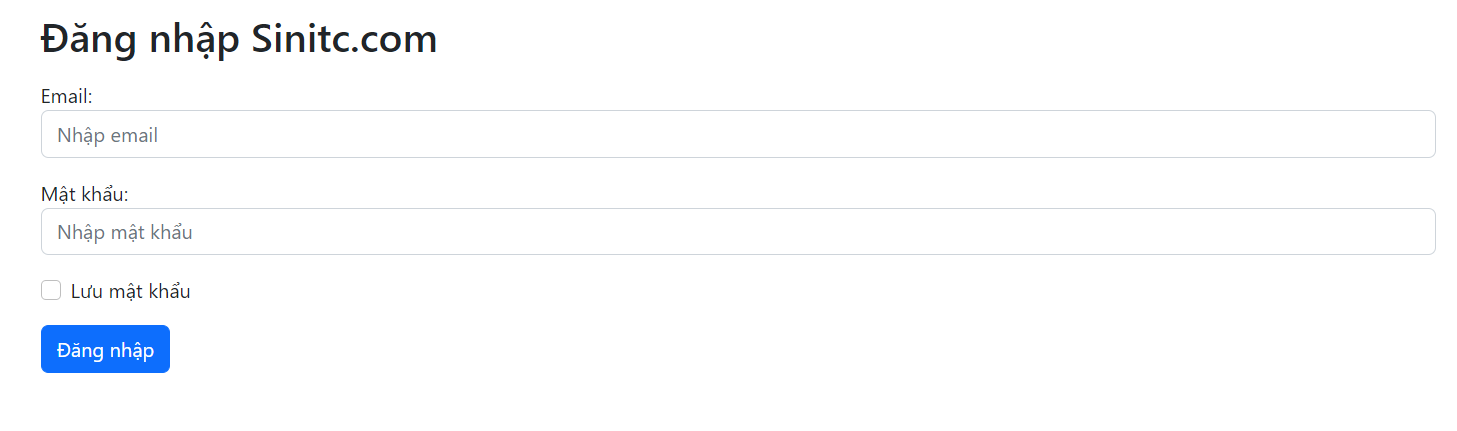
Lưu ý: Ví dụ đã thêm class .form-label vào mỗi phần tử label để đảm bảo thuộc tính đệm chính xác.
Các ô tích có kiểu đánh dấu khác nhau. Chúng được bao bọc xung quanh một phần tử container với .form-check và các label kèm class của .form-check-label, còn những ô tích và nút tròn dùng .form-check-input.
Hộp văn bản
Code mẫu:
<label for="comment">Comments:</label>
<textarea class="form-control" rows="5" id="comment" name="text"></textarea>
Ví dụ:
<!DOCTYPE html>
<html lang="en">
<head>
<title>Bootstrap Example</title>
<meta charset="utf-8">
<meta name="viewport" content="width=device-width, initial-scale=1">
<link href="https://cdn.jsdelivr.net/npm/[email protected]/dist/css/bootstrap.min.css" rel="stylesheet">
<script src="https://cdn.jsdelivr.net/npm/[email protected]/dist/js/bootstrap.bundle.min.js"></script>
</head>
<body>
<div class="container mt-3">
<h2>Textarea</h2>
<p>Dùng class .form-control để tạo kiểu cho vùng nhập văn bản trên Sinitc.com:</p>
<form action="/action_page.php">
<div class="mb-3 mt-3">
<label for="comment">Bình luận:</label>
<textarea class="form-control" rows="5" id="comment" name="text"></textarea>
</div>
<button type="submit" class="btn btn-primary">Gửi</button>
</form>
</div>
</body>
</html>
![]()
Hàng/Đường kẻ trong biểu mẫu bình thường
Nếu muốn các phần tử trong biểu mẫu xuất hiện cạnh nhau, dùng .row và .col. Code mẫu:
<form>
<div class="row">
<div class="col">
<input type="text" class="form-control" placeholder="Enter email" name="email">
</div>
<div class="col">
<input type="password" class="form-control" placeholder="Enter password" name="pswd">
</div>
</div>
</form>
Ví dụ:
<!DOCTYPE html>
<html lang="en">
<head>
<title>Bootstrap Example</title>
<meta charset="utf-8">
<meta name="viewport" content="width=device-width, initial-scale=1">
<link href="https://cdn.jsdelivr.net/npm/[email protected]/dist/css/bootstrap.min.css" rel="stylesheet">
<script src="https://cdn.jsdelivr.net/npm/[email protected]/dist/js/bootstrap.bundle.min.js"></script>
</head>
<body>
<div class="container mt-3">
<h2>Biểu mẫu thông thường</h2>
<p>Dùng .row và .col để hiện các thành phần trong biểu mẫu cạnh nhau trên Sinitc.com:</p>
<form>
<div class="row">
<div class="col">
<input type="text" class="form-control" placeholder="Enter email" name="email">
</div>
<div class="col">
<input type="password" class="form-control" placeholder="Enter password" name="pswd">
</div>
</div>
</form>
</div>
</body>
</html>
![]()
Kích thước biểu mẫu
Bạn có thể thay đổi kích thước của các mục nhập .form-control với .form-control-lg hoặc .form-control-sm:
<!DOCTYPE html>
<html lang="en">
<head>
<title>Bootstrap Example</title>
<meta charset="utf-8">
<meta name="viewport" content="width=device-width, initial-scale=1">
<link href="https://cdn.jsdelivr.net/npm/[email protected]/dist/css/bootstrap.min.css" rel="stylesheet">
<script src="https://cdn.jsdelivr.net/npm/[email protected]/dist/js/bootstrap.bundle.min.js"></script>
</head>
<body>
<div class="container mt-3">
<form>
<input type="text" class="form-control form-control-lg" placeholder="Lớn">
<input type="text" class="form-control mt-3" placeholder="Bình thường">
<input type="text" class="form-control form-control-sm mt-3" placeholder="Nhỏ">
</form>
</div>
</body>
</html>
![]()
Vô hiệu hóa hoặc chỉ đọc
Dùng các thuộc tính disable hoặc readonly để vô hiệu hóa trường nhập dữ liệu:
<!DOCTYPE html>
<html lang="en">
<head>
<title>Bootstrap Example</title>
<meta charset="utf-8">
<meta name="viewport" content="width=device-width, initial-scale=1">
<link href="https://cdn.jsdelivr.net/npm/[email protected]/dist/css/bootstrap.min.css" rel="stylesheet">
<script src="https://cdn.jsdelivr.net/npm/[email protected]/dist/js/bootstrap.bundle.min.js"></script>
</head>
<body>
<div class="container mt-3">
<form>
<input type="text" class="form-control" placeholder="Nhập bình thường">
<input type="text" class="form-control mt-3" placeholder="Không nhập được" disabled>
<input type="text" class="form-control mt-3" placeholder="Chỉ đọc" readonly>
</form>
</div>
</body>
</html>
![]()
Trường nhập văn bản thuần túy
Dùng class .form-control-plaintext để tạo kiểu một trường nhập dữ liệu không có đường viền, nhưng vẫn giữ nguyên lề và phần đệm phù hợp:
<!DOCTYPE html>
<html lang="en">
<head>
<title>Bootstrap Example</title>
<meta charset="utf-8">
<meta name="viewport" content="width=device-width, initial-scale=1">
<link href="https://cdn.jsdelivr.net/npm/[email protected]/dist/css/bootstrap.min.css" rel="stylesheet">
<script src="https://cdn.jsdelivr.net/npm/[email protected]/dist/js/bootstrap.bundle.min.js"></script>
</head>
<body>
<div class="container mt-3">
<h2>Văn bản thuần túy</h2>
<p>Dùng class .form-control-plaintext để tạo kiểu trường nhập không có đường viền, nhưng với phần lề và đệm phù hợp:</p>
<form>
<input type="text" class="form-control-plaintext" placeholder="Nhập văn bản thuần túy">
<input type="text" class="form-control mt-3" placeholder="Nhập bình thường">
</form>
</div>
</body>
</html>
![]()
Chọn màu
Để định kiểu đầu vào với type = “color” phù hợp, dùng class .form-control-color. Ví dụ:
<!DOCTYPE html>
<html lang="en">
<head>
<title>Bootstrap Example</title>
<meta charset="utf-8">
<meta name="viewport" content="width=device-width, initial-scale=1">
<link href="https://cdn.jsdelivr.net/npm/[email protected]/dist/css/bootstrap.min.css" rel="stylesheet">
<script src="https://cdn.jsdelivr.net/npm/[email protected]/dist/js/bootstrap.bundle.min.js"></script>
</head>
<body>
<div class="container mt-3">
<h2>Bộ chọn màu</h2>
<p>Dùng class .form-control-color để tạo kiểu một trường nhập với type="color" phù hợp:</p>
<form>
<label for="myColor" class="form-label">Color picker</label>
<input type="color" class="form-control form-control-color" id="myColor" value="#CCCCCC" title="Choose a color">
</form>
</div>
</body>
</html>
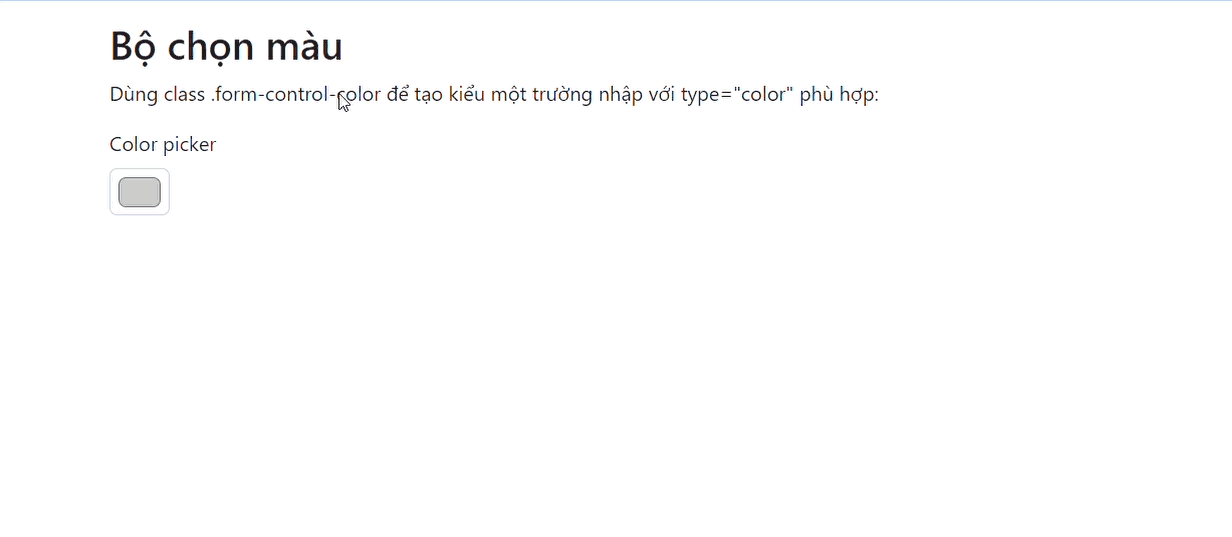
Trên đây là những điều bạn cần biết về cách tạo form trong Bootstrap 5. Hi vọng bài viết hữu ích với các bạn.
Chủ đề Tương tự
- Tags:
Không có đánh giá nào.
Viết một đánh giá.
Để bình luận vui lòng Đăng nhập tài khoản ! hoặcĐăng ký mới!

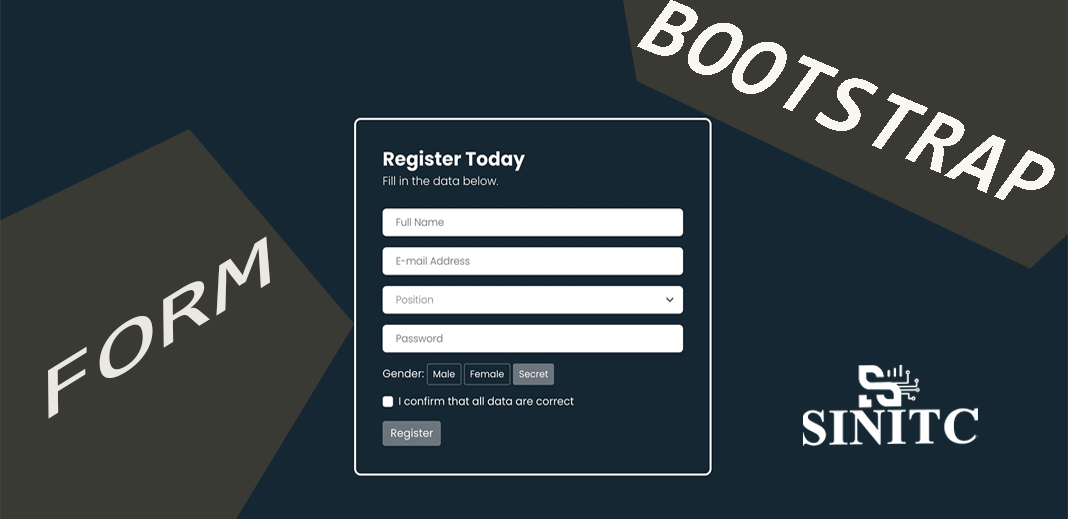
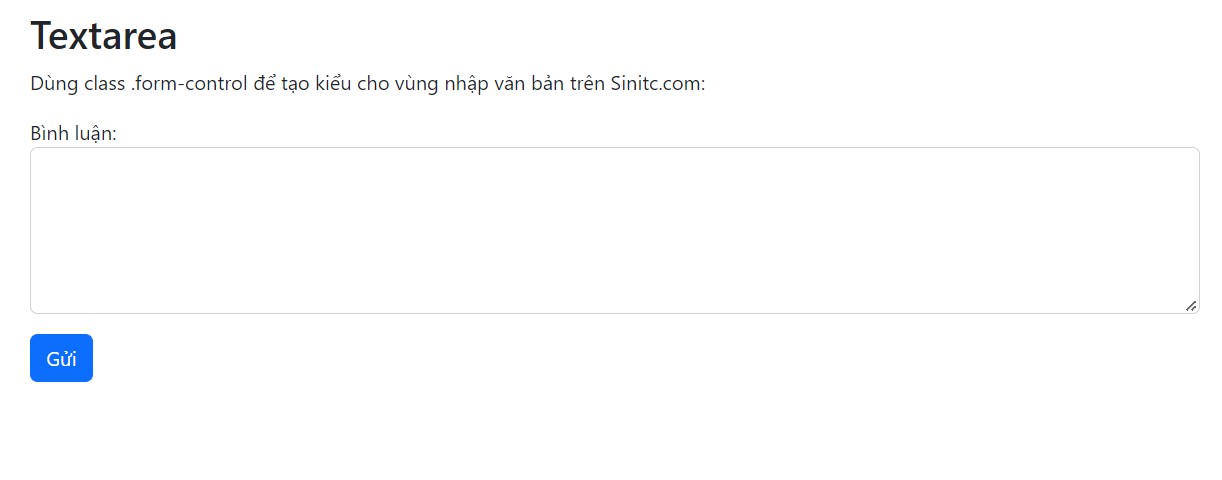
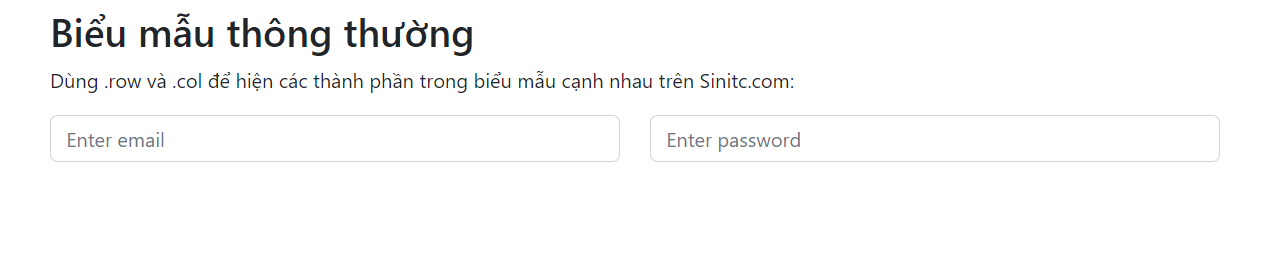
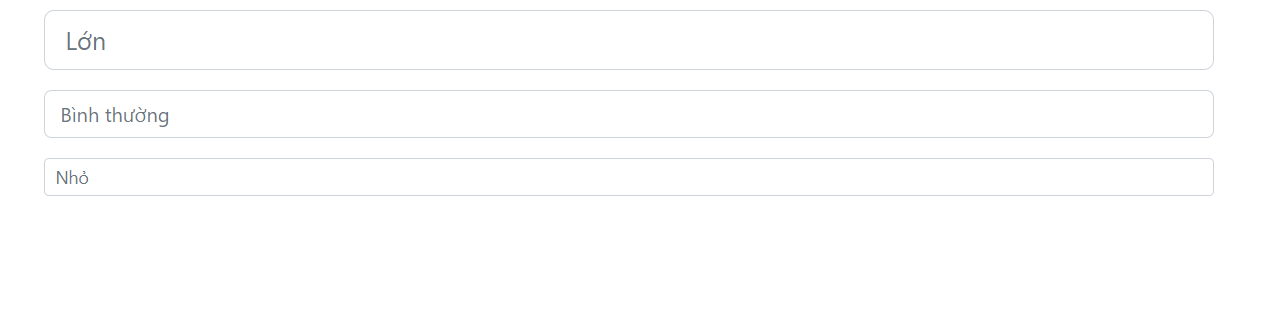
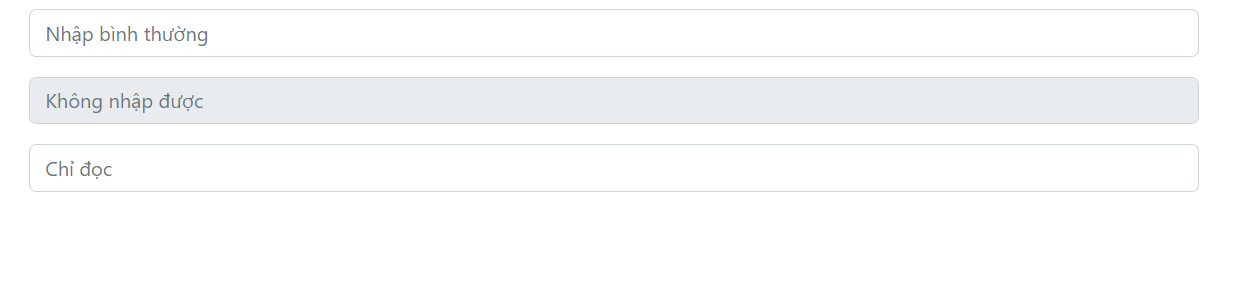
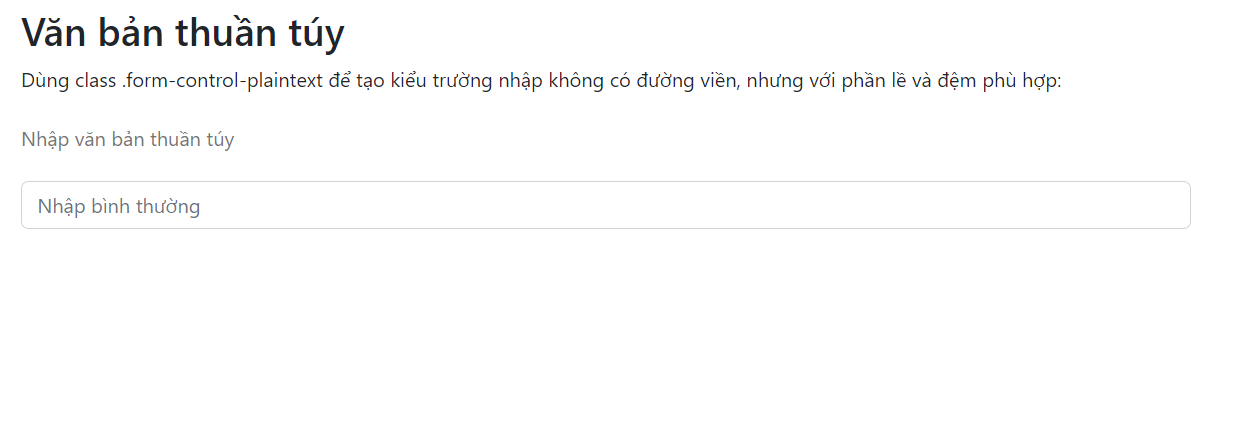
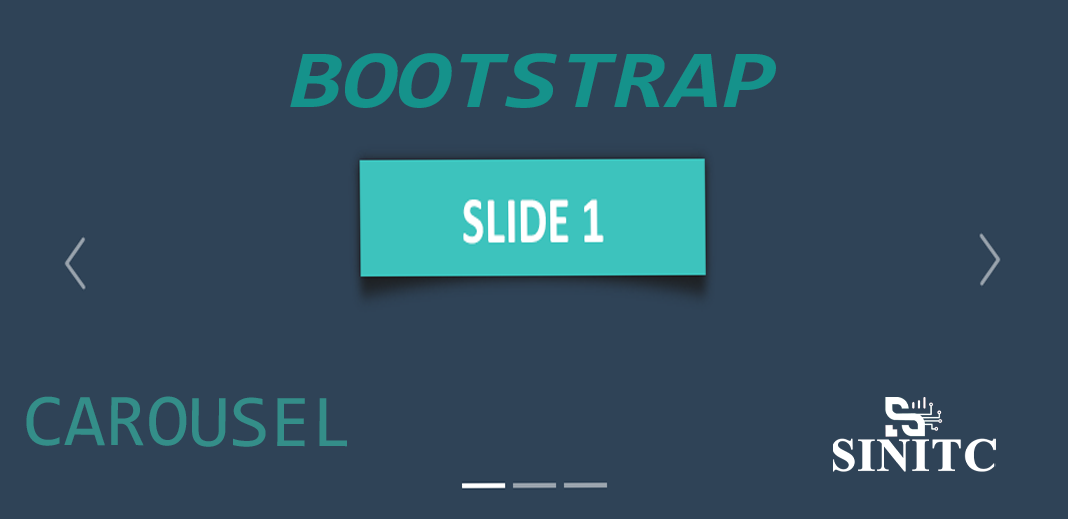
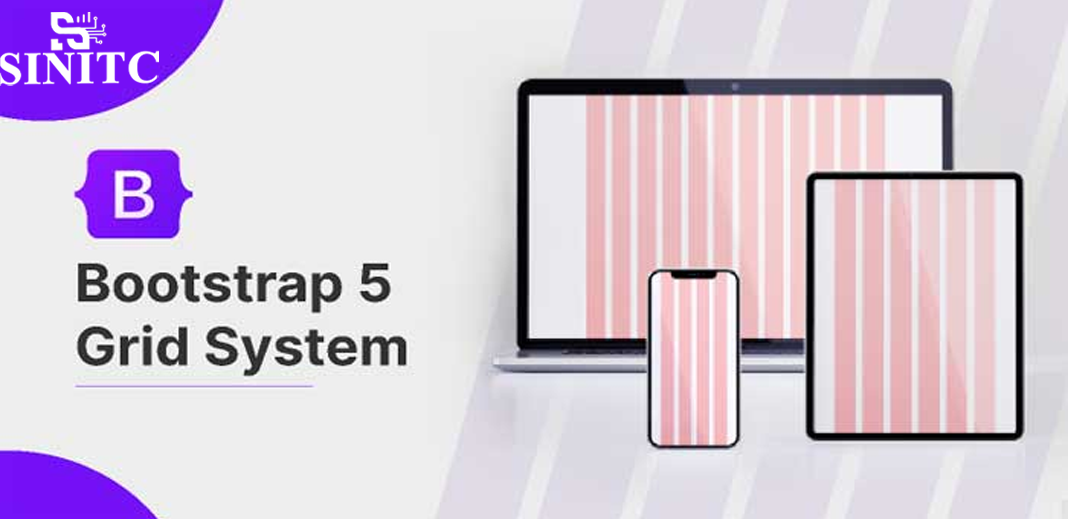
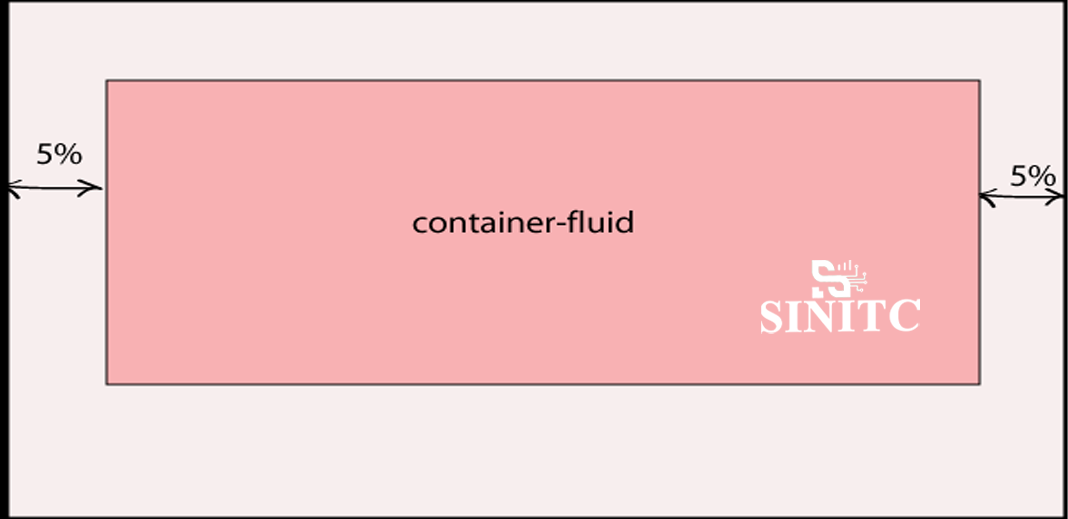
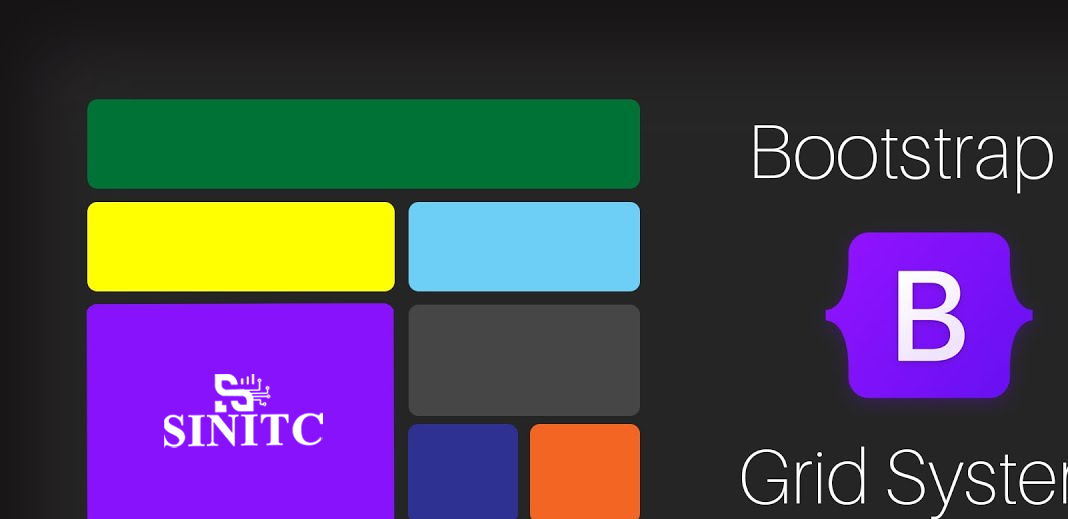






 Ô tô, Xe máy
Ô tô, Xe máy Video
Video














